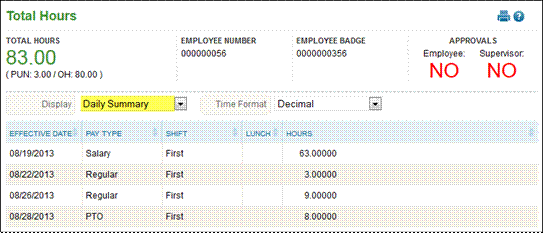
Total Hours
The Total Hours page displays detailed information of the time worked in the current pay period. This is also where the calculation/rules in the system will be applied.
Use the Display drop-down to select the Total Hours view you would like to see. Options include: Daily Summary, Detail View, Combine by Pay Type, Weekly Summary, Weekly by Pay Type, Daily by Org Level, and Summary by Org level.
NOTE – The display options can be limited for certain users by setting up security masks. Please see Appendix I for more details.
· Daily Summary – is the default view displayed on the Total hours page and displays hour totals by day separated by Pay Type and Shift.
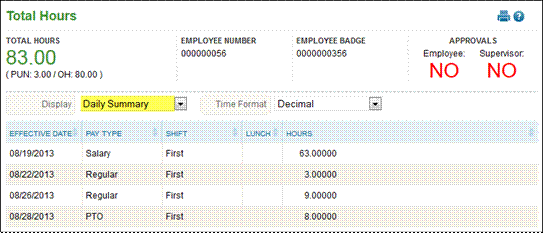
· Detail View – will display the employee’s hour calculations for each day of the week
o ![]() Click this icon to view the hour calculation detail for the line selected.
Click this icon to view the hour calculation detail for the line selected.
o ![]() Click this icon to view the source for the hours calculated. When this icon is selected, you will be directed to the punches or hours page with the record highlighted that the total hours page displayed.
Click this icon to view the source for the hours calculated. When this icon is selected, you will be directed to the punches or hours page with the record highlighted that the total hours page displayed.
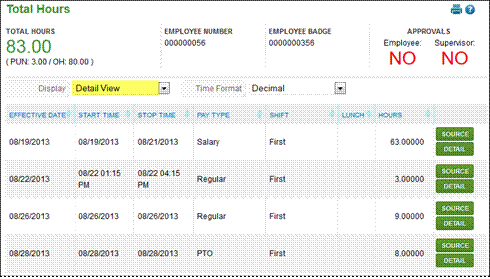
· Combine by Pay Type - will combine all the hours on the page by pay type.
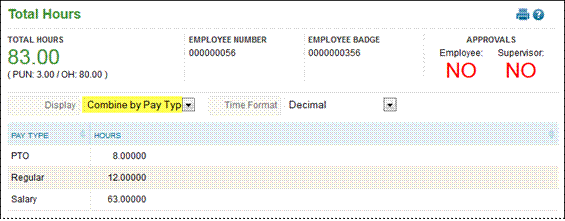
· Weekly Summary - will display the total hours for the employee by week. The employee’s pay group determines the week start day.
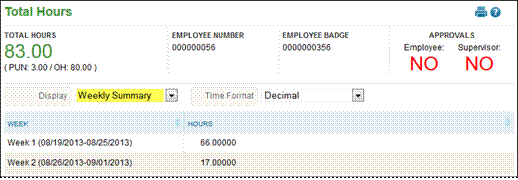
· Weekly Summary by Pay Type - will display the hours for the employee by week broken out by pay type. The employee’s pay group determines the week start day.
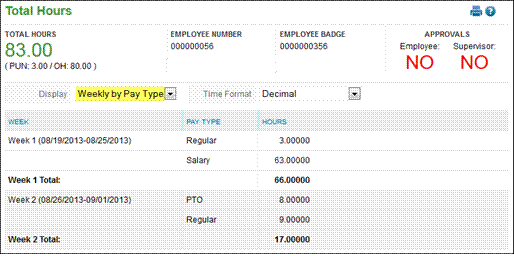
· Daily by Org Level – will vary based on the organization levels setup in your system. Daily by Org Level displays the org levels assigned by time block.
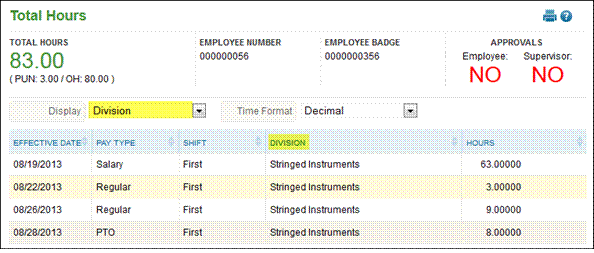
· Summary by Org Level - will display the total hours by org level for the entire pay period.
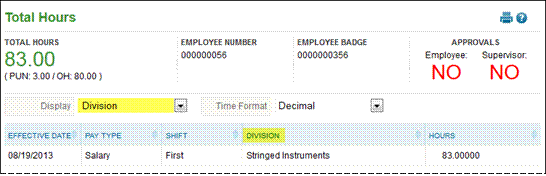
To display a different default view for Total Hours other than the daily summary view, please refer to Company Parameters or System Parameters sections.
Use the ‘Time Format’ drop-down to select the hour field to view as decimal values or hours & minutes. Please note that if hours & minutes format is turned on this drop down will not appear.
Click the ![]() icon to display an employee’s total time if the employee were to punch out right now. After the button is selected, the button changes to ‘Deactivate ‘Time as of Now’’.
icon to display an employee’s total time if the employee were to punch out right now. After the button is selected, the button changes to ‘Deactivate ‘Time as of Now’’.
NOTE –If your system does not have employee and/or supervisor approval enabled, the approve buttons will not display on the Total Hours page. The ‘Employee/Supervisor Approval Order’ set in either Company or System Parameters determines which approval button is available to select.