Take Action Widgets
The Alerts widget displays a list of alerts that have been generated in the system. To expand the widget click the ![]() icon. The following content will display:
icon. The following content will display:
· Clicking the ![]() icon will display the Timesheet detail screen for the user to correct the alert such as a missing punch. An example is displayed below:
icon will display the Timesheet detail screen for the user to correct the alert such as a missing punch. An example is displayed below:
· The Company Setup -Timesheet Setup page has an Alert Assignment section to configure which alert types should use a Timesheet icon. Below is the Timesheet Setup portion:

· Clicking the ![]() icon will display the Alert detail screen. An example is displayed below:
icon will display the Alert detail screen. An example is displayed below:
· Clicking the ![]() icon will delete the alert record from the widget and the Alert page.
icon will delete the alert record from the widget and the Alert page.
· Users can sort any of the fields by clicking the arrow![]() icons to the right of the header.
icons to the right of the header.
The Approvals widget is the same information that will display on the Approvals page. This widget is also configured via the Approval Setup page. To expand the widget click the ![]() icon. The following content will display:
icon. The following content will display:
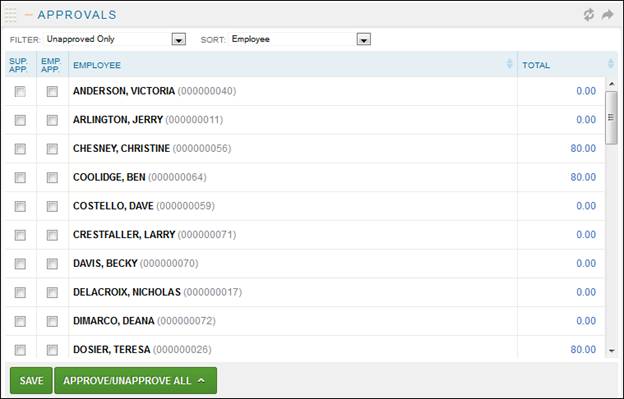
· By default the Unapproved list will be populated in the widget. This can be changed by selecting the Filter options.
· The Total field appears by default if you want to see more detail on the widget go to Company Setup – Approvals Setup to configure the Approvals Widget setup.
· The Sort of the widget can be updated to by employee, pay group, or supervisor.
· Users can sort any of the fields by clicking the arrow![]() icons to the right of the header.
icons to the right of the header.
· Selecting Supervisor Approve All option will approve employees in the list. If an employee is unable to be approved the reason why will be listed under the name.
![]()
The Employee Requests widget is the same information that will display on the Request page for requests that have been submitted by supervisees. To expand the widget click the ![]() icon. The following content will display:
icon. The following content will display:
· Selecting the Employee name link will display detail of the request.
· Requests can be approved, declined, or acknowledged from this widget.
· Clicking the header rows will sort the list accordingly.
· All not hidden requests will appear in this widget.
The My Requests widget is the same information that will display on the Request page for requests that employees have submitted. To expand the widget click the ![]() icon. The following content will display:
icon. The following content will display:
· Employees will be able to submit requests from the widget.
· Selecting the Employee name link will display detail of the request.
· Clicking the header rows will sort the list accordingly.
· All not hidden requests will appear in this widget.
· The Accrual Balances section displays the current accrual balance for the employee that is logged in.