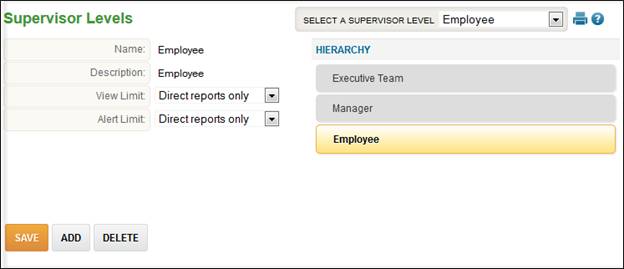
Supervisor Levels
Supervisor levels are used within TimeStar™ to determine the supervisor hierarchy that is used for supervisor assignments. Examples of default supervisor levels are employee and supervisor. All employees would be assigned a supervisor level of employee if they do not want to see supervisees within TimeStar™. With this supervisor level assigned, the user would have the ability to assign the employee a supervisor who has a supervisor level of supervisor or higher.
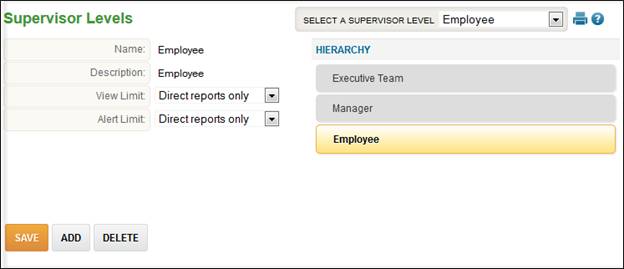
To add a supervisor level, follow these steps:
1. Select Company Setup – Supervisor Levels.
2. Click the ‘Add’ button.
3. Enter the supervisor level Name and Description.
4. As needed, click and drag the new level to select the appropriate hierarchy position. (For example – a supervisor would have a greater hierarchy position than an employee since employees are assigned to supervisors.)
5. Select the View Limit.
NOTE – If the supervisor level you are adding is at the bottom of the hierarchy, the only option available for View Limit and Alert Limit is Direct reports only.
6. Select the Alert Limit.
7. Click the ‘Save’ button.
NOTE – When the view or alert limit is set to a value other than ‘Direct reports only’ it will need to be manually set for each employee.