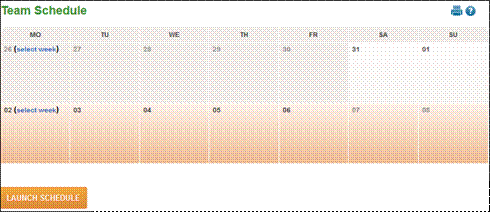
Schedules - Team Schedule
A Team Schedule allows you to schedule multiple employees on one screen and receive hour totals by employee and by day.
Highlight the individual days on the Team Schedule page or select the link to highlight the whole week. The dates that displayed are based on your companies pay period setup.
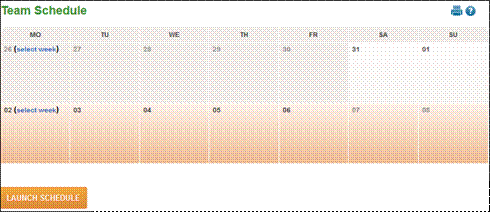
Click the ‘Launch Schedule’ button and the system will build a list of your employees and the schedule rules associated with each employee. The following screen displays:
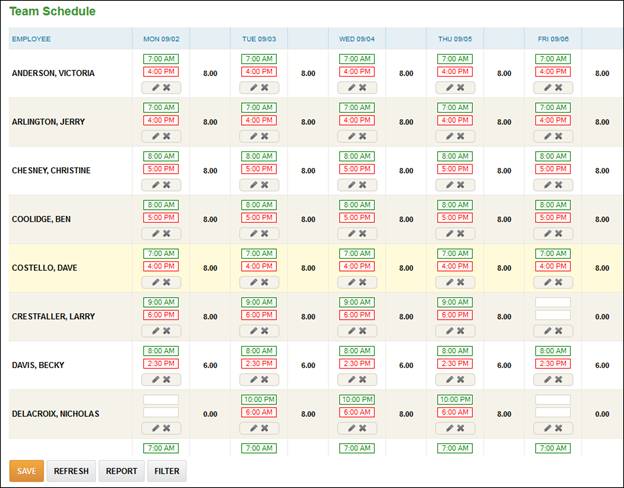
· A report may be generated by clicking the ‘Report’ button. Please see Appendix K – Organization Level Report for more details.
· A filter can be set for the list by selecting the ‘Filter’ button at the bottom of the page.
· Users may edit the time(s) employees are scheduled by selecting the existing time and entering a new time.
· To cancel the current shift remove the scheduled time records and click ‘Save’.
· Select the ![]() icon to create a day off for the schedule time.
icon to create a day off for the schedule time.
NOTE – To ensure accurate schedule data, only select the ![]() icon for a day off if the employee is not scheduled over midnight. If the employee is scheduled over midnight, please follow the steps below to cancel a shift.
icon for a day off if the employee is not scheduled over midnight. If the employee is scheduled over midnight, please follow the steps below to cancel a shift.
· Select the ![]() icon in the lower left corner of the scheduled day to create multiple shifts for the day, generate an Hours record, override organization levels, or cancel or delete shift(s).
icon in the lower left corner of the scheduled day to create multiple shifts for the day, generate an Hours record, override organization levels, or cancel or delete shift(s).
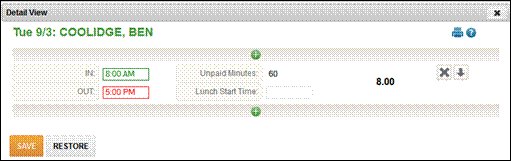
![]() Select this icon above the scheduled shift to add an additional shift to the schedule.
Select this icon above the scheduled shift to add an additional shift to the schedule.
![]() Select this icon to delete the scheduled shift.
Select this icon to delete the scheduled shift.
NOTE – If an Hours record is associated with the scheduled shift, a message will appear to confirm you want to delete the Hours record as well.
![]() Select this icon to cancel the shift by assigning time off. This option must be used to remove schedules over midnight from the team schedule page accurately.
Select this icon to cancel the shift by assigning time off. This option must be used to remove schedules over midnight from the team schedule page accurately.
![]() Select this icon to display the detail screen that includes an option to generate Hours (if the system parameter is enabled) and override organization levels.
Select this icon to display the detail screen that includes an option to generate Hours (if the system parameter is enabled) and override organization levels.
![]() Select this option to remove any changes you have made to the employee’s schedule since the last save of Team Schedule information. The employee’s schedule will display as it did before any changes were made.
Select this option to remove any changes you have made to the employee’s schedule since the last save of Team Schedule information. The employee’s schedule will display as it did before any changes were made.
NOTE – When assigning an Hours deviation record, you must first set the generate hours record option to ‘Yes’ and then enter the number of hours to award the employee using the IN/OUT options and define the pay type.
NOTE – If your system is setup with hours and minutes instead of decimal hours, the team schedule will display with those values.