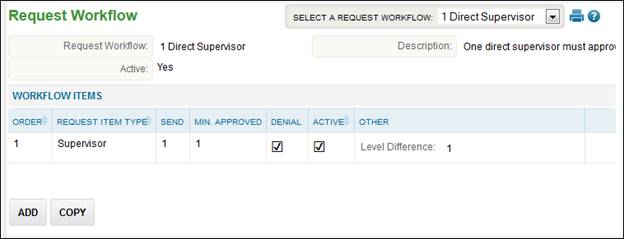
Request Setup - Request Workflow
In order to use Requests, a Workflow must be setup and assigned. There are two default workflow options that cannot be edited (1 Direct Supervisor and All Users). Go to Company Setup – Request Setup – Request Workflow to manage the workflows.
In order to edit the existing default workflows select the ‘Copy’ button.
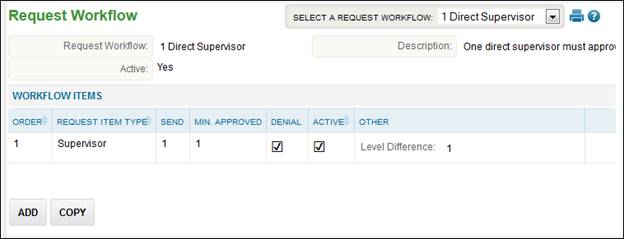
To add new workflows follow these steps:
1. Click the ‘Add’ button.
2. Enter the Name and Description of the workflow.
3. Set the Active option to ‘Yes’ in order for the workflow to be available.
4. From the workflow items list select any of the following:
a. Any user: The employee will have the ability to select any user in TimeStar™ to forward their request to.
b. Supervisor: The employee will be able to specify the number of supervisors to send the request to. They may also skip a supervisor level.
c. Organization level: The employee will be able to specify individuals within the organization level that is set in this workflow item.
d. Single user: The employee will forward the request to the user specified in this workflow item.
5. After selecting the item(s), you can configure the following:
a. Order - is the order the workflow items are sent. For example, if the order is 1 Supervisor then 2 org level the request will first go to the Supervisor of the employee and then go to members of the org level specified.
b. Send - applies to how many users may receive the request. For example if 2 is set for a supervisor item, the employee can specify up to 2 supervisors to forward their request to before submitting.
c. Min. Approved – the minimum number of approvals required to complete the request. If set to 1, only 1 supervisor will need to approve the request in order for it to be complete. If set to zero, the last person to respond to the request will determine the status.
d. Denial - is either ‘Yes’ or ‘No’. If the Denial option is checked, it is set to ‘Yes’ meaning once a submitted request has been declined the workflow is ended and the request status is ‘Declined’.
e. Active - is either ‘Yes’ or ‘No’. If the active option box is unchecked then this particular workflow item is not active in the workflow.
f. Other – this column varies depending on the item chosen:
i. Any User: None applies
ii. Supervisor: Level Difference must be specified which is the difference between the employee and supervisor. For example, set level different to 1 if the employees request should go to their direct supervisor.
iii. Organization Level: Choose the org level Depth and then the specific org level item the employee will be able to forward the request to.
iv. Single User: Specify the user in TimeStar™ the employee will forward his/her request to.
6. Click the ‘Save’ button.
To delete an existing workflow item click the ![]() button. To delete the entire workflow click the ‘Delete’ button.
button. To delete the entire workflow click the ‘Delete’ button.
For more information on workflow outcomes please reference Appendix H.