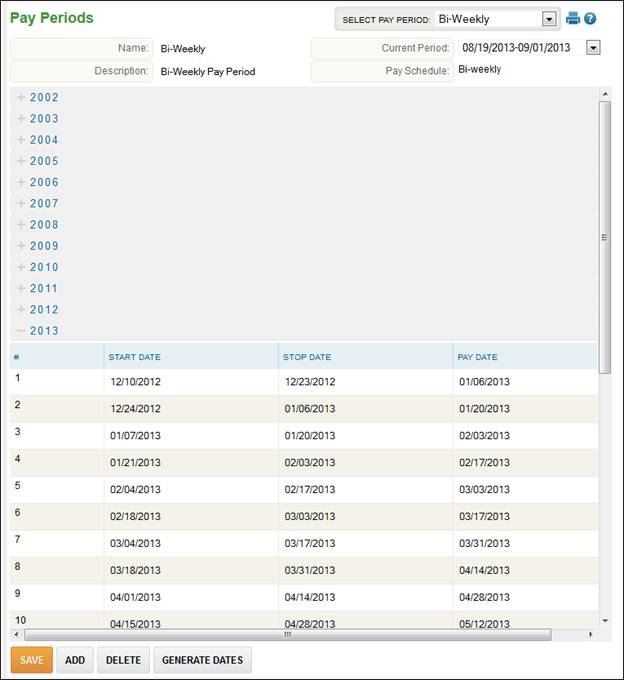
Pay Periods
Pay Periods are generated one year at a time. On this page, you can view the current pay period and also generate additional pay periods as needed.
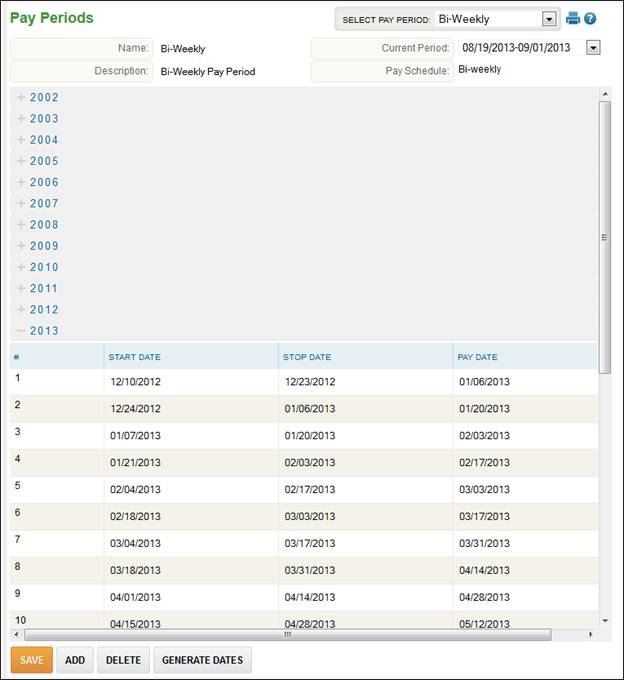
If you need to change the current period, you can do so by using the Current Period drop-down and selecting the value to change it to and click the ‘Save’ button.
NOTE – If the pay period is changed in this manner, no data will be saved to payroll history for the current period.
To generate a pay period, follow these steps:
1. Select Company Setup - Pay Periods.
2. Click the ‘Generate Dates’ button.
3. Use the drop-down for the Year. Any years with dates in parentheses already have pay period dates generated and if dates are re-generated the current data will be overwritten.
4. Enter the first date to generate a pay period (must be the start of a pay period). If you have generated dates for the previous year, the Initial Date will automatically update with the day after the last day period of the previous year.
5. Enter the pay date offset (number of days to add to the stop date of the pay period to determine the pay date).
6. Click the ‘Generate Dates’ button.
7. The pay periods will auto-generate. You may edit any of the information that is displayed on the screen. To save the dates, click the ‘Save’ button.