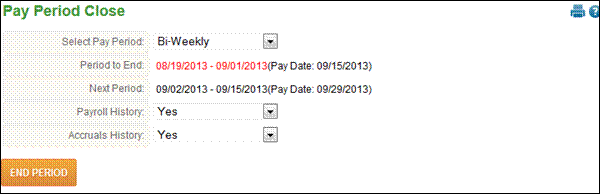
Pay Period Close
Pay Period Close moves the pay period dates so users can see current information without selecting the date range when viewing punches. It is necessary to End Period after a verification to determine if data transferred correctly into the payroll system.
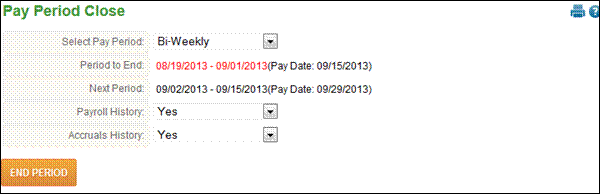
To perform Pay Period Close follow these steps:
1. Select the type of pay period in the ‘Pay Period’ drop down.
2. Verify dates in the ‘Period to End’ and ‘Next Period’ fields.
3. To save the data for the current pay period for history archiving, select ‘Yes’ in the ‘Payroll History’ and ‘Accruals History’ fields. When running a test pay period, select ‘No’ to these options.
4. Click the ‘End Period’ button.
5. A message will appear if there are any errors that must be resolved before the pay period can be successfully closed.
6. If an attendance export is utilized, select ‘Yes’ for both ‘Payroll History’ and ‘Accruals History’. Attendance export files will be generated during end of period processing.
NOTE - One administrator should be designated to run Pay Period Close since it should only be run once per pay period.