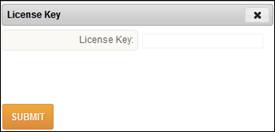
License Key Maintenance
If a license key does not currently exist in your system and you have been provided with an updated license key for TimeStar™, you may enter this license key in your system using the steps below.
1. Go to the URL established for your company.
2. Login with your user name and password.
3. Enter the new license key.
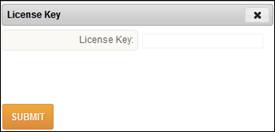
4. Click the ‘Submit’ button to save the license key.
5. A confirmation message will appear stating “The License Key was successfully updated”.
6. User will be returned to the login screen.
7. Login with your user name and password.
If an invalid license key is entered users will not be able to login to TimeStar™, the following message will display “License key error – invalid.” A new window will appear with user name, password and license key fields, enter the valid license key and click ‘Submit’.

If the license key has expired, users will still be able to login to TimeStar™ but will not be able to perform Export Payroll or Pay Period Close. An error message will display stating “License Key has expired.” Please contact an Insperity Time and Attendance consultant for assistance if this occurs.