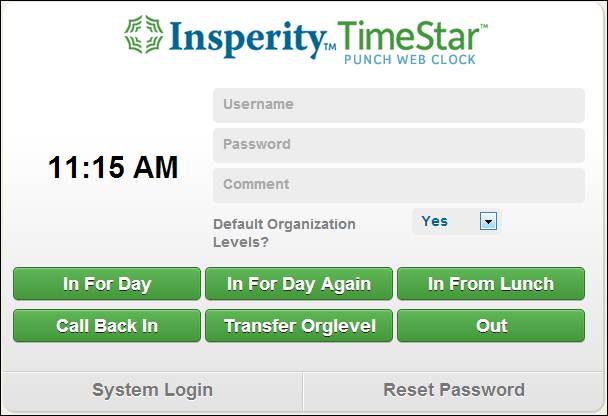
How to Punch using the Web Punch
There are three ways to access the TimeStar™ Web Punch feature.
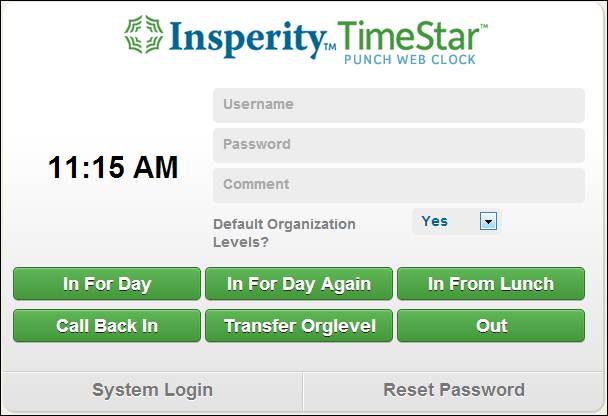
Option #1.
1. An employee must enter the URL established for their company to punch in and out using the TimeStar™ web punch feature.
2. The employee must enter their Username and Password.
3. The employee may enter a Comment associated with the punch if needed.
4. The employee must then click an action button that defines the punch.
Once the employee clicks the action button, they will be redirected to the TimeStar™ login page. The login page will contain a green indicator line displaying the punch that was successfully added to the system.
Option #2.
An employee can access the TimeStar™ web punch feature by entering the login page URL established for their company.
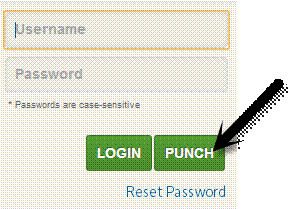
1. The employee must enter their Username and Password.
2. The employee must click the ‘Punch’ button.
3. Upon clicking the ‘Punch’ button, the Web Punch page will display.
4. The employee may enter a Comment associated with the punch if needed.
5. The employee must then click an action button that defines the punch.
Once the employee clicks the action button, they will be redirected to the TimeStar™ login page. The login page will contain a green indicator line displaying the punch that was successfully added to the system.
Option #3
An employee can access the TimeStar™ Web Punch feature while logged into the system. By selecting the ![]() option located in the upper right corner of the home page, the Web Punch screen will display.
option located in the upper right corner of the home page, the Web Punch screen will display.
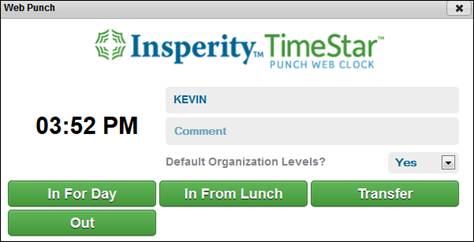
1. The employee may enter a Comment associated with the punch if needed.
2. The employee must then click an action button that defines the punch.
3. When the ![]() button is clicked on the Web Punch screen, the employee will be directed to the TimeStar™ page they were previously located at.
button is clicked on the Web Punch screen, the employee will be directed to the TimeStar™ page they were previously located at.