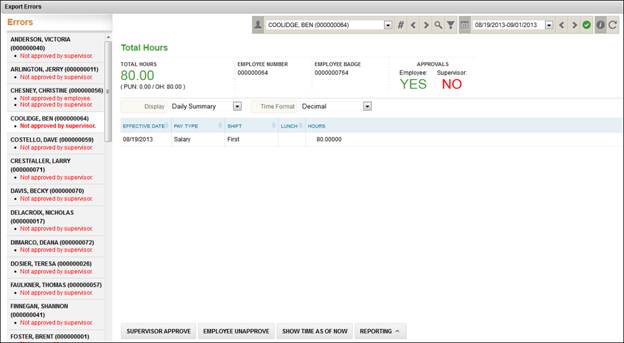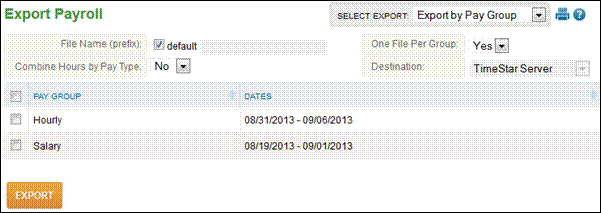
Export Payroll
Export Payroll within Insperity TimeStar™ allows for the export hours and dollars into a text file for import into a payroll software.
To export, perform the following steps:
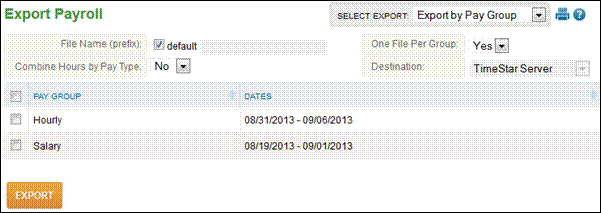
1. In the ‘Select Export’ drop down menu located in the upper right of the screen, select from the options Export by Pay Group, Export Entire Company, or Export by Org Level.
2. Select the pay groups.
3. To export multiple pay groups in one file, select ‘No’ in the ‘One File Per Group’ drop down menu.
4. To specify a file name, unselect the default check box and enter the file name in the field.
5. If hours should be combined by pay type, select ‘Yes’ in the ‘Combine Hours by Pay Type’ drop down menu.
6. If hours should not be combined by pay type, select ‘No’ in the ‘Combine Hours by Pay Type’ drop down menu.
7. If you would like the file to be returned to browser select ‘Return to Browser’ from the ‘Destination’ drop down.
8. To have the file saved to the location defined within Company/System Parameters page select ‘TimeStar Server’ from the ‘Destination’ drop down menu.
9. Click the ‘Export’ button.
NOTE - The file name will be in this format - TimeStarExport_companycode_paygroup.dat (for example TimeStarExport_001_Operations.dat). If you have multiple pay groups, all files may be exported together or individually.
NOTE- The Destination option ‘Return to Browser’ may not be available depending on your company’s type of payroll export. For example, if more than one file is created during the export then this option will not work.
If errors occurred during the export process the following message will appear “An error occurred with trying to export the payroll file(s)! Press ‘OK’ to view and fix the errors or ‘Cancel’ to remain on this page.”
An export errors page will display with a list of employees and their errors in red. Users can select the red error links and the page where the error is found will display. For example, Not approved by supervisor will display the total hours page for the employee. The administrator can then approve the employee from this page. Below is an example of the page that will display: