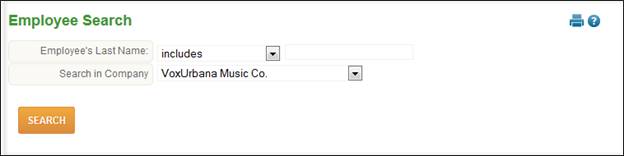
Employee Search
This is a non-point-in-time employee search that allows administrators to find all employees in the system and then link to them in the period when they were active.
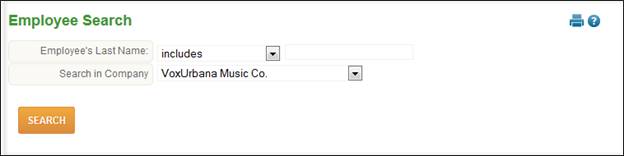
To search for an employee, follow these steps:
1. Use the drop-down for ‘Employee’s Last Name’. Options include begins with, and ends with.
2. Enter a few characters of the employee’s last name you are searching for.
3. Use the drop-down for ‘Search in Company’ if your organization has multiple TimeStar™ companies. Users can also select ‘All companies’ to search through all the companies setup in the system.
4. Click the ‘Search’ button.
5. The employee will be listed in the lower portion of the search results on the page. If multiple employees are found, they will be listed in alphabetical order.
6. When the employee is displayed, the fields that will be shown are: Employee Name, Employee Number, Effective and Stop Date.
Clicking the employee’s name takes the user to the employee’s profile page in the pay period the employee was last active if the employee has a stop date, or in the current period if the employee does not have a stop date.