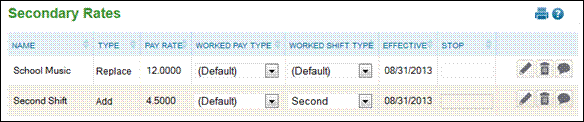
Employee Assignments - Secondary Rates
Secondary Rates defines the rate paid to an employee who works in a specific pay type, shift type or organization level.
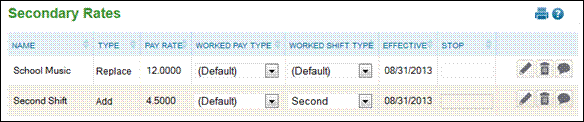
Follow these steps to add a new secondary rate:
1. From the Employee Assignments – Secondary Rates page, click ‘Add’. The following window displays:

2. Enter a name and description.
3. Select either ‘Add Rate’ to add the rate to the existing base rate found on the Profile Employment tab or ‘Replace Rate’ to replace the existing base rate.
4. Enter the pay rate to be applied.
5. Select ‘Worked Pay Type’ if the employee should be paid this rate for hours worked in this pay type.
6. Select ‘Worked Shift Type’ if the employee should be paid this rate for hours worked in this shift type.
7. Enter an effective date for rate to begin being applied.
8. Enter a stop date if applicable.
9. Select ‘Org Level items’ if the employee should be paid this rate for hours working in these org levels.
10. Click ‘Save’
Follow these steps to edit a secondary rate:
1. Users may edit secondary rate information directly on the secondary rates page.
2. Clicking the ![]() button will display a detailed screen where edits can be made.
button will display a detailed screen where edits can be made.
NOTE – Records that have effective dates in the past cannot be edited. Any records that have effective dates in the current or future pay periods can be edited.
3. Click the ‘Save’ button.
4. Click the ![]() button to see past changes.
button to see past changes.
Follow these steps to remove a secondary rate:
1. Enter a stop date of the rate.
NOTE – Records that have effective dates in the past cannot be deleted. Any records that have effective dates in the current or future pay periods can be deleted.
2. Click the ![]() button to completely remove the rate.
button to completely remove the rate.
NOTE – These rates will appear on reports displaying pay rates such as Payroll – Transfer and will also appear on the payroll export file if rate is an output field.