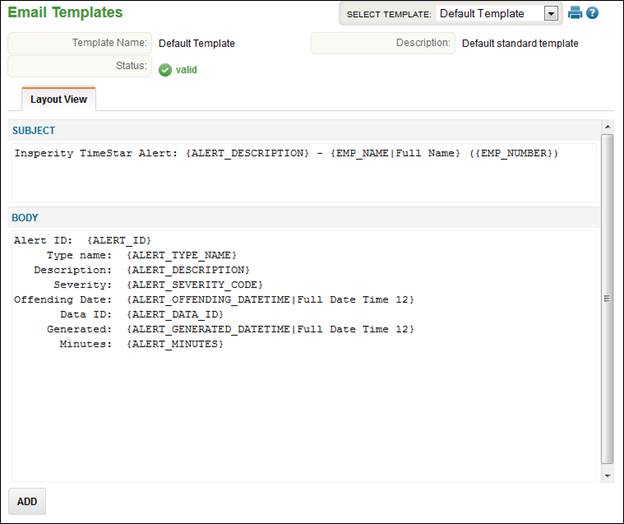
Email Templates
The Email Templates area contains the template of an email that is initiated by an alert or request attached to an alert or request. For example, if an absent alert is generated in the system and is setup to email, the supervisor will receive an email matching the template on this page. There is one default template that cannot be edited.
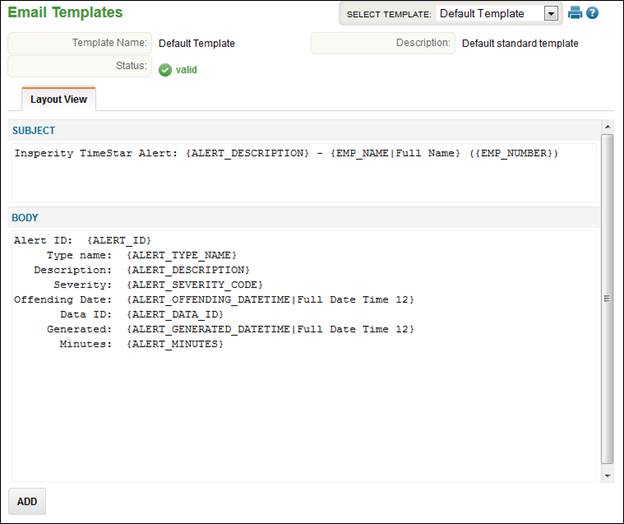
To add an Email Template, follow these steps:
1. Select System – Email Templates.
2. Click the ‘Add’ button.
3. Enter the ‘Template Name’ and ‘Description’.
4. Select the ‘Field’ drop-down to add fields to the subject area. Text may also be typed in the subject and message body areas as well as selecting fields.
5. Select the ‘Field’ drop-down to add fields to the message body area.
6. Click the ‘Save’ button.
To see the full list of available subject and body fields and their definitions see Appendix E