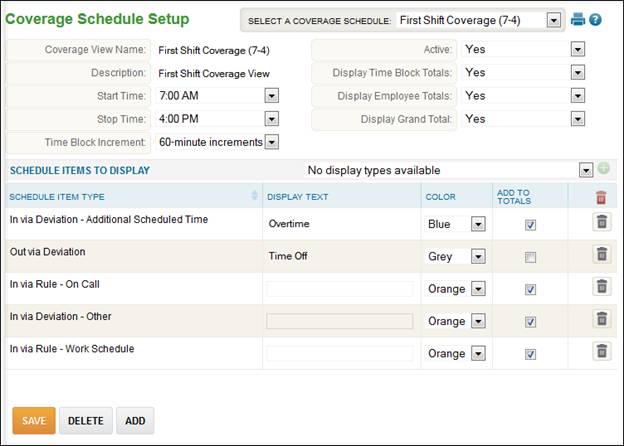
Coverage Schedule Setup
The display settings for the Daily Procedures – Schedules – Coverage View page are setup on the Coverage Schedule Setup page.
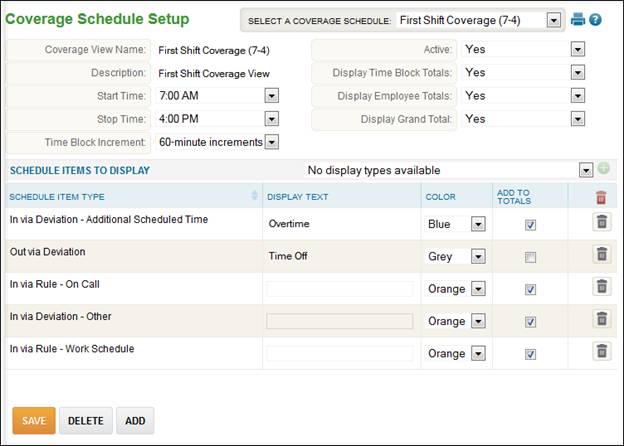
To add a Coverage Schedule, follow these steps:
1. Select Company Setup – Coverage Schedule Setup.
2. Enter the Coverage View Name and Description for the schedule view.
3. Leave the Active set to ‘Yes’ for the schedule view to be available for selection.
4. Select the Start and Stop Times for the display.
NOTE – If displaying more than 9 hours, a scroll bar will appear at the bottom of the Daily Procedures – Schedules – Coverage View screen to see the time blocks after 9 hours.
5. To see totals by time (i.e. 7 am to 8 am), set Display Time Block Totals to ‘Yes’.
6. To see totals by employee, set Display Employee Totals to ‘Yes’.
7. To see a grand total, set Display Grand Total to ‘Yes’.
8. Select the ![]() icon to add schedule items to display.
icon to add schedule items to display.
NOTE – It is recommended that if the team schedule is used then both ‘In via Deviation – Additional Scheduled Time’ and ‘In via Deviation – Other’ are selected.
a. The available options are:
i. In via Deviation – Additional Scheduled Time
ii. In via Deviation – Other
iii. In via Rule – On Call
iv. In via Rule – Work Schedule
v. Out via Deviation
b. To display text with the schedule item type, enter text in the ‘Display Text’ box.
c. Select the color to shade schedules of the type selected.
d. Check the Add to Totals box if you wish to include scheduled hours of the selected type in the time clock, employee and/or grand totals.
9. Click the ‘Save’ button.