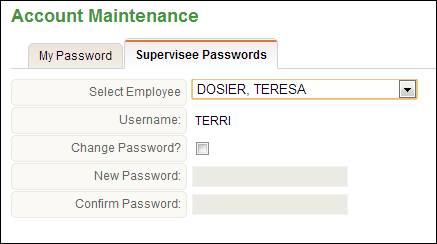
Changing a Supervisee’s Password
If supervisors are given access to the permission ‘SUP Change Employee Password’, they may change the TimeStar™ password for any of their supervisees.
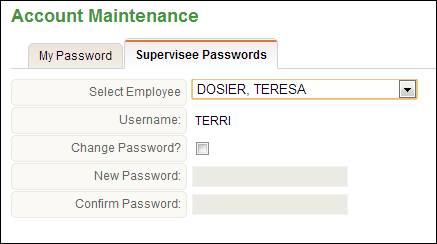
To reset an employee’s password, follow these steps:
1. From the TimeStar™ home page, select the ‘Account’ button.
2. Select ‘Supervisee Passwords’ tab.
3. A drop-down will display for those employees that have user accounts established.
4. If the user is granted the ability to change usernames, the user name will appear on this screen.
5. Mark the checkbox to change password.
6. Enter new and confirm password for the employee.
7. Click the ‘Save’ button.
NOTE - This password change will occur for both the Login and Web Punch pages.
NOTE - All passwords need to comply with the Password Rules set by the System Administrator.