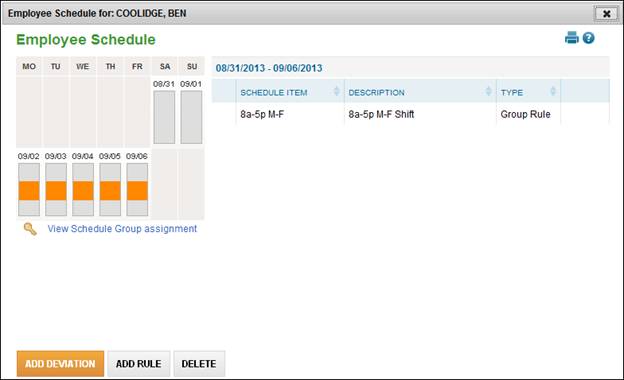Analyze Widgets
Employees
The Employees widget displays data of which employees are either active, new hires, or terminated in the current and future pay periods. To expand the widget click the ![]() icon. The following content will display:
icon. The following content will display:
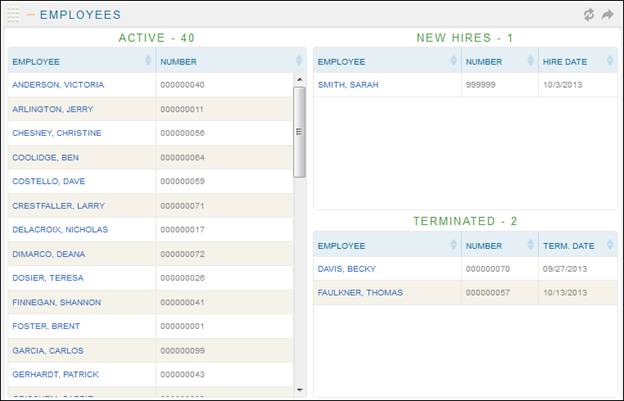
· Employees who display as new hires have a hire date within the current or future pay period.
· Employees who display as terminated have a termination date within the current or future pay period.
· Users can sort any of the fields by clicking the arrow![]() icons to the right of the header.
icons to the right of the header.
· Employees in the New Hire list also appear in the Active list.
· Clicking an employee name from this widget will bring a new pop out with a detail view of the employees profile page as shown below:

The Hours & Wages widget shows a breakdown of hours by pay type, org level and employee. It also shows a gross pay by pay type, org level and employee. To expand the widget click the ![]() icon. The following content will display:
icon. The following content will display:
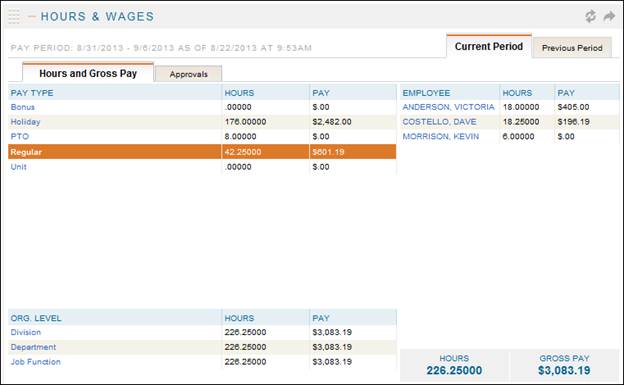
· Tabs for both the current pay period and previous pay period will appear.
· The current pay period tab will also contain an approvals tab. This will display whether or not employees time is approved or not.
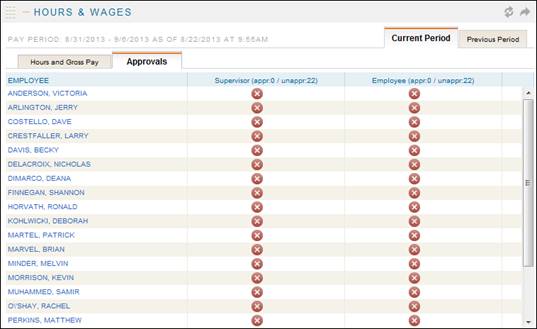
· Selecting the pay type will display a list of employees that have hours in that pay type. The example below shows all employees that worked in the current pay period with a pay type of Regular –

· Selecting the org level depth will display which org level items the employees worked. The screenshot below shows the breakdown of employees Hours and Pay by org level Department.
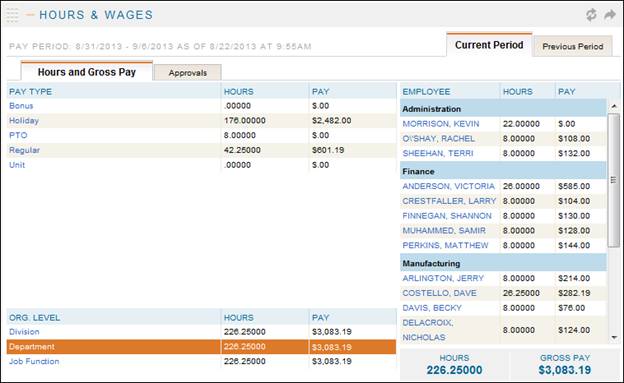
· Selecting the Employee’s name will display their Total Hours page.
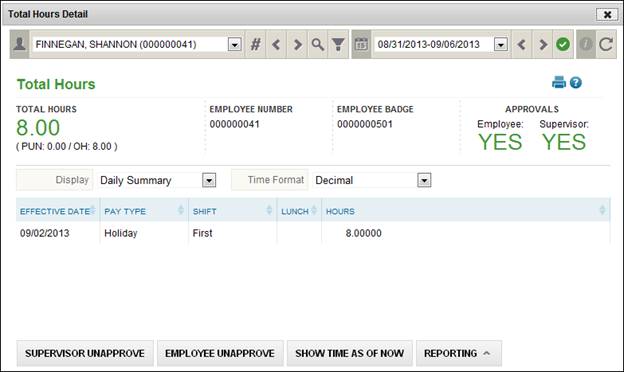
· The Total Hours and gross pay for the employees shown in the toolbar can be found at the bottom of the widget: ![]()
My Schedule
The My Schedule widget displays the data that can be found on the Employee Schedule page under Daily Procedures - Schedules. To expand the widget click the ![]() icon. The following content will display:
icon. The following content will display:
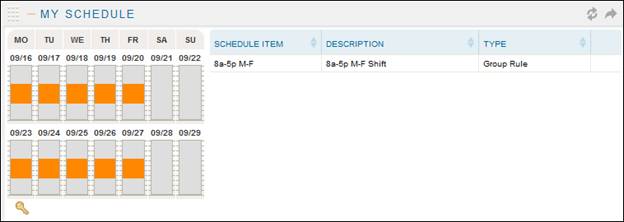
NOTE – The schedule days will be built based on the pay period that currently displays in the pay period toolbar.
· Users can sort any of the fields by clicking the arrow![]() icons to the right of the header.
icons to the right of the header.
· Clicking on the schedule item will display the schedule rule or deviation detail screen shown below:

The Schedules widget shows the employee name and number as well as the count of how many employees are currently scheduled in TimeStar™. It also shows how many and who is currently punched into the system. When the schedule widget is expanded the following displays:
· If the employee is scheduled today then the icon will appear next to their name.
· If the employee is scheduled and working then both the scheduled icon and working icon will display next to their name.
· The ‘Sched. Start’ and ‘Sched. Stop’ fields display the start and stop of the employees’ schedule.
· The ‘Last Punch’ field displays the last punch the employee recorded in the system.
· When clicking the employees name a pop-out of the employee schedule page appears for the current pay period.